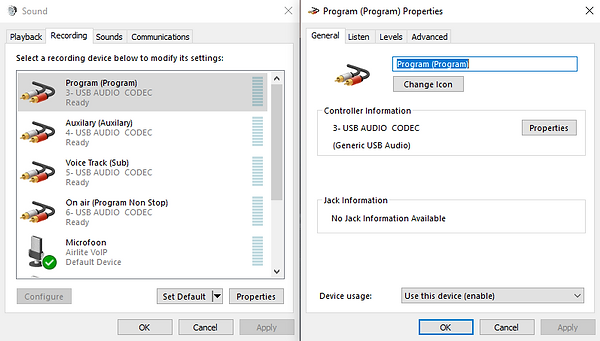AIRLAB-DT

Software
Welcome to the software downloads hub of the Airlab-DT, your one-stop destination for all the essential tools to keep your Airlab-DT performing at its best.
Whether you're setting up a new Airlab-DT or simply staying up to date, we've made it easy to find and download the latest versions of all available software you can use.
v
v
More software
Looking to get more out of your device?
In this section, you'll find a collection of compatible software that enhances functionality.
Airlab-DT virtual keyboard mapper
The virtual keyboard mapper software provides an innovative solution for controlling your broadcast setup using your computer's keyboard. This powerful tool allows you to assign specific functions, such as triggering audio clips or switching outputs, to individual keys or key combinations on your keyboard.
D&R VoIP connection button
The VoIP connection button software simplifies communication by allowing you to quickly establish VoIP connections directly from your Airlab-DT. With a single button press, you can connect to remote broadcast locations, guest interviews or external contributors.
Airlab Mux EEPROM upgrade (exception)
This Airlab Mux EEPROM file can only be upgraded with the use of an EEPROM programmer and empty M27C512 EEPROM I.C.! You can also order a replacement EEPROM by contacting our sales.
USB Deview
With USB Deview you can view detailed information about each connected USB device, including its status, drivers and connection history. It also provides the ability to disconnect or disable devices with just a few clicks, making it easy to resolve any USB-related issues quickly and efficiently.
Airlab-DT SDK (Service Development Kit)
Play-out software that works with Airlab-DT
The D&R Airlab-DT is fully compatible with a wide range of industry-leading playout software, providing you with unmatched flexibility and control over your broadcast content.
Here you can find all the download links and more information about all packages.
Manuals
Looking for guidance on how to use your Airence? You’ve come to the right place!
In this section, you’ll find all kinds of manuals to help you get started, troubleshoot, and make the most of the Airence. Whether you're setting up for the first time or looking for advanced tips, everything you need is just a click away.
Support
Welcome to the support section, your central hub for all product-related help.
Here, you’ll find diagrams, product dimensions as well as instructions on how to send your unit in for service.
Need personal assistance? You can also find details on how to get in touch with our support engineers.
Whatever you need, we're here to help you every step of the way.
Send your device for service
We’re sorry to hear you’re having trouble with your D&R device, we’re here to help!
To make the repair process as smooth and fast as possible, please follow the steps below.
1. Packing
Make sure your device is clean and packed securely. If you still have the original packaging, please use it.
Otherwise, use a sturdy box and fill the empty spaces with newspaper or foam to prevent damage during shipping.
2. Inform D&R
Always inform our support in front of the transport with the next important information:
-
Your return address
-
Contact name
-
Phone number
-
Email address
-
Serial number of the device
-
Short explanation of the issue(s)
This can be done by filling in the support form on our website.
3. Shipping
We recommend that you always send your device with Track & Trace.
This way, both you and D&R can follow the package and ensure it arrives safely.
Shipping from within Europe:
If you're located in Europe, you can arrange the shipment yourself.
However, if you prefer, D&R can also handle the shipping for you.
Having us handle the process helps avoid delays and extra costs.
Shipping from outside Europe:
If you're outside Europe, we strongly advise that D&R arranges the shipping.
International shipments require specific export documents and must follow different customs regulations.
Having us handle the process helps avoid delays and extra costs.
We’ll arrange the FedEx pick-up and send you a shipping label and invoice by email.
Just print them and attach them clearly on the box.
The FedEx driver will pick up the package at the time and date you choose.
They’ll also take care of all shipping documents.
Please note:
If D&R arranges the pick-up, shipping costs will apply.
These costs vary depending on your location and will be added to your final invoice before your repaired device is returned.
4. Arrival
Once your device arrives at our facility, you will receive a confirmation email with a receipt for your records.
This email will include all important details about the shipment, the device, and its condition upon arrival.
Our technicians will then begin the inspection and service process as soon as possible, so we can return your device to you without unnecessary delay.
Delivery address to send your device to:
D&R Electronica B.V.
Rijnkade 15-b
NL-1382 GS, Weesp, The Netherlands
Attn.: Support department
Repair documents
Need to repair or replace / include some boards inside your device?
In this section, you'll find a collection of short manuals how to do.
Exchange a module inside your Airlab-DT
This document provides the official technical specification to exchange one or more modules inside the Airlab-DT console.
How to install a AES digital module
This document provides the official technical specification how to install a AES digital module inside your existing Airlab-DT.
How to include a RIAA pre-amp inside your Airlab-DT
This document provides the official technical specification how to include a RIAA pre-amp option inside your Airlab-DT console.
Power adjust procedure on your Airlab-DT
This document provides the official technical steps how to adjust your power supply of your Airlab-DT if needed
Technical documents
Here you can find some internal information about your device.
Airlab-DT version sheet
This document provides a complete sheet with all the versions of the Airlab-DT, so you can see very clear what have changed inside the unit in the past view years.
Airlab-DT partnumbers frontpanels
This document provides a complete sheet with all the partnumbers of the Airlab-DT front panels, so you can see very clear what the article number is that you need to purchase inside our webshop.
FAQ's - USB / WPC
What bit and sample rate settings are supported by the soundcards?
My USB channel or other USB hardware isn't recognized, what should I do?
When connecting the USB, I receive a message that the maxmimum services or end points are reached. How can I fix this?
Can I connect one of the four inserted or an extra USB channel to a seperate computer?
What are the USB cable length limitations?
What is a WPC module?
How do I pair my phone with the WPC module?
Can I use the Talkback feature with the WPC module?
Can I use the WPC module with external equipment like a red light indicator?
FAQ's - POTS / VoIP
How do I connect my Airlab-DT to the RJ-11 of my phone line?
How to use the VoIP channel in my mixer?
Airmate N-1 and RC balance adjustments on location.
The incomming sound (Microphone) of my VoIP channel isn't working, how can I solve this?
FAQ's - In- / outputs
How can I connect my mixer with Insert to a effects unit?
Do you have an SDK for the Airlabs fader starts that can be received trough RS232 / Com port?
I want to connect my Fader start to my CD player, Turntable or other player.
How do I have to connect this?
How can i connect my Airlab-DT with a On-Air light?
FAQ's - Software
My Firmware update isn't working?
How do I setup Aircast to work with my Airence?
My Airence meters aren't working?
How can I forward the meter information trough network?
My Airence meters display is distorted, how can I fix this?
How does the Airence virtual keyboard mapper work?
How do I configure my Airence to work with Protools?
Which playout software is supported to work with my Airence?