
Open your eyes and see the possibilities




This is AURON, the newest radio broadcast device of D&R designed for seamless integration and customization.
AURON is built around a Master module (Master section) paired with a 10-channel fader unit.
If you require more than 10 channels, additional fader units can be easily connected to the first
10-channel fader unit.
Meet the highest resolution audio you can imagine with a bandwidth in excess of 100kHz.
Hello, I am AURON:
Versatile AURON fader modules
Choose between the Mic/Line Module for traditional audio or the USB/VoIP Module for digital and networked sources.
Expandable audio slots
The AURON’s dual card slots offer flexible I/O options, including WPC/Telco (Wireless Phone Channel / POTS), AES input, RIAA preamp, and Multichannel Dante (8 channel stereo).
Inch LCD touchscreen
The Master module’s touchscreen provides intuitive control over customizable settings and routing.
OLED module displays
Clear OLED displays above each encoder make channel selection and programming effortless.
Network integration
The AURON Master module connects directly to your network for seamless integration.
GPOs for external control
Backplane GPO's allow easy control of Studio remotes and On-Air lights.
Premium fader options
All channels feature smooth K-Alps faders, with an option for motorized faders for precise audio control.
Direct visual radio connection
Functionalities, including metering information and GPOs, allows Visual Radio Control to communicate directly with the Auron.
Master module
The master section of the AURON system acts as the central control hub for monitoring, routing, and output management.
It includes a built-in 7" touchscreen display for intuitive control, 16 programmable buttons, and rotary encoders for CRM and studio monitor adjustments.
This section houses the master audio buses (PGM, AUX, SUB, CUE), headphone and speaker controls for both control room and studio, and outputs such as AES3, analog balanced, and USB.
It's built on a modular PCB architecture with its own processing engine and power regulation, ensuring robust and reliable operation at the heart of your broadcast console.



LCD display:
A 7-inch color touchscreen paired with encoders and general-purpose control buttons, offering flexible operation of software applications and audio monitoring.
4 encoders:
To manage various functions displayed on the integrated LCD screen above.
Studio section:
Here, you can select and control all input sources for the Studio Monitor, giving you complete oversight of the studio's audio environment.
CRM (Control Room Monitor) section:
This section lets you manage all input sources for the Control Room Monitor.
Control section:
A bank of 16 switches allows you to easily trigger jingles in your playout software, providing quick access to essential audio elements.
Master module: backpanel
The back panel of the AURON master section offers all essential connections for seamless studio integration.
It includes balanced XLR outputs for left and right master signals, AES3 digital output, RJ45 connectors for AUX, SUB, CUE, and CRM routing, and dedicated jacks for studio and control room inserts.
It also provides headphone outputs, Ethernet, and power connections, ensuring flexibility and reliability for any broadcast setup

Ethernet connection:
For network integration.
Connector to Extender:
44-pin connector for connection to the fader module. (cable included at purchase)
USB input:
For future use.

Power connector:
Handles 100 to 240 volts at 50 or 60Hz AC.
Extra CRM and studio stereo phones jack: Additional outputs for headphones.
CRM cinch connectors:
Unbalanced outputs for loudspeakers.
EXT input cinch connectors:
For listening via the Off-Air switch.

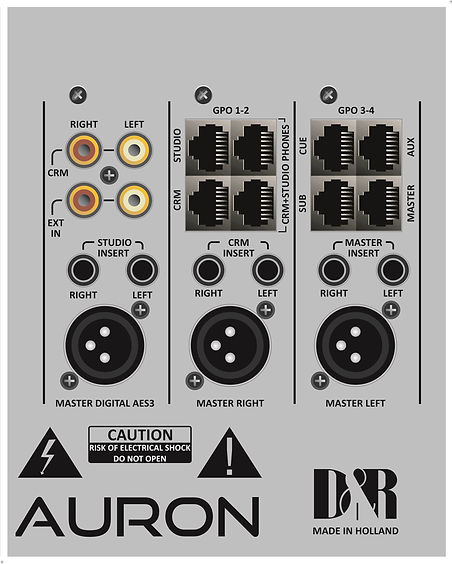
CRM + Studio Phones outputs:
Pins 1 & 2: Left Line Output
Pins 3 & 6: Right Line Output
Pins 5 & 7: GPIO
Shield: Ground
Master / AUX / Sub / Cue Outputs:
Pins 1 & 2: Left Line Output
Pins 3 & 6: Right Line Output
Pins 5 & 7: GPIO
Shield: Ground
Studio / CRM / Master insert jacks
Left / right
Master left:
Main balanced output
Master right:
Main balanced output
Master digital AES-3:
Main balanced output
Master module: touchscreen
The AURON console's intuitive touchscreen display puts complete control of your audio environment at your fingertips.
You can manage and customize a wide range of settings and routing options directly from the display.
Key features overview:
Module settings:
Easily adjust microphone and line inputs with settings for microphone gain, cleanfeed, talkback, and fader control. These tools ensure you achieve optimal audio quality and performance in every broadcast.
Master settings:
Configure essential master sources such as non-stop audio feeds, silence detection, and master path routing. Additionally, manage Control Room Monitor (CRM), output, and studio monitor settings for precise control over your audio environment.
Console settings:
Access advanced options like bus interlock, clip protection, and time-out features through dedicated menus.
These settings allow you to fine-tune the console's behavior to suit your specific operational needs.
ific operational requirements.
System network settings:
Review and manage saved log files and basic system information through the system network settings.
This ensures that your console runs smoothly and reliably, minimizing downtime.
GPIO module settings:
Customize the routing for GPIO functions, including Studio remote control and On-Air light signaling, to meet your specific operational requirements.
AURON: metering:
Below you can see the metering display that will be on screen most of the time when you are working on the AURON.
It shows the outputs of Main Master, Sub output and on 4 smaller meters CRM / STUDIO / AUX / PFL(CUE)
A clock runs in the centre of this screen and there are also buttons for Silence detection, ON-AIR and VoIP indicators.
To enter the configuration display, you only need to touch the “ CONFIGURE AURON ” button on your touchscreen.

Explore the world of auron
Fader module
Designed for precision and feel, each 10-channel unit offers a smooth, responsive experience with high-quality K-Alps or optional motor faders.
Whether you're mixing voice, music, or calls, each channel features a clear 1” OLED display, customizable buttons, and rotary control for fast access.
Each module connects seamlessly with the Master unit, forming a powerful and flexible broadcast surface.
Also you have two slot connectors on the backpanel of the fader unit, giving you extra options like WPC/Telco, RIAA, AES input or Dante (8 channel stereo on the fader unit where you include this option).

1- The MIC / Line card:
Connect microphones, stereo line inputs, and studio remotes directly with this card.
It includes internal access to expansion slots, a 4-step software-programmable gain for precise control, low-noise optimization, switchable phantom power for condenser mics, and an insert jack for adding extra sound processing.
2- The USB / VoIP card:
This card allows you to connect USB and line inputs, with added VoIP functionality over USB, perfect for managing clean feeds to callers.
It also provides balanced input and clean feed output connections for external telecom devices, like telephone hybrids.


Gain control:
Precisely adjust input levels for optimal sound
3 Band EQ:
Fine-tune frequencies with high, mid, and low adjustments
Aux send:
Manage your auxiliary outputs.

Display:
Clear visual O-LED display located above the encoder shows all possible channel programming locally.
Rotary encoder:
Smooth control for parameter adjustments, seen on the O-LED display above.
Programmable switches:
Two customizable switches, pre-programmed for Mic/Line and Talk Back, with all the flexibility
CUE and ON switch:
Instant access to control
LED peak audio clipping.
LED Program bus
LED Sub bus
LED Voicetrack bus
K-Alps or Motorfader:
Choose between high-quality manual or motorized faders.
Fader module: backpanel
The back panel of the AURON 10-fader module provides all essential connections for each input channel.
It includes XLR connectors for Mic/Line inputs, Cinch (RCA) for stereo line sources, USB ports for audio and control, and jacks for cleanfeed and GPO outputs. An RJ45 port enables studio remote integration.

1. Cinch line connector Right / Left
-
Function: RCA connectors used for connecting stereo audio sources (like CD players, turntables, or other analog devices) to the console.
2. RJ45 connector for Remote / USB
-
Function: This connector is used for remote control or USB connectivity, especially when configuring a VoIP (Voice over IP) channel within the module.
3. Jack connectors for Insert / Cleanfeed and GPO
-
Function:
-
Insert: Allows external audio processors (like compressors) to be inserted into the signal chain.
-
Cleanfeed: Provides a mix-minus signal, often used to send audio back to remote locations without creating feedback.
-
GPO (General Purpose Output): Controls external equipment, such as lighting or recording devices, based on console events.
-
4. Mic / Line XLR female connector
-
Function: Used for connecting microphones or line-level devices to the console.
5. 44P female header connector for connection to Master module or a second fader module
-
Function: This connector is used to link the console’s fader module to the master module or to add an additional fader module.
Fader module: slots
The back panel of the AURON 10-fader module provides also dual expansion slots, allows you to insert optional cards like Telco/WPC (Wireless Phone Channel), AES input, RIAA or Dante (8 channel stereo on each 10-fader unit where Dante is included inside Slot 2).
These can be included during purchase, but also on a later moment by yourself.
WPC/Telco dual card (option):
Enable seamless wireless connections with your phone and also a traditional phone line connectivity.

RIAA phono card (option):
Connect your turntable with precision phono equalization.

AES3 input card (option): (available soon)
For high-quality digital audio input.
Multichannel Dante card (option):
Stream and receive up to 8 stereo signals with advanced digital networking.
Dante works only on the 10-fader unit where you have included this option. If you like also Dante on a second 10-fader unit, you need to included second Dante card inside Slot 2 of this second 10-fader unit.

General tips
-
Cable management: Keep cables organized and labeled to simplify troubleshooting and future adjustments.
-
Check connections: After setup, power on the console and connected devices, then check all connections to ensure they are working correctly.
-
Software setup: For digital or networked connections (Dante, USB / VoIP), ensure that any required software or drivers are installed and properly configured.
Analog & digital options
AURON: software
AURON is working on DNR OS (DNR Operating System), a custom-built operating system designed specifically for D&R products, providing a robust and efficient embedded Linux environment.
Based on Buildroot, DNR OS is tailored to meet the unique needs of audio processing and broadcast equipment.
Key features and requirements:
-
Remote updating: Easily update the system software remotely to ensure your equipment is always up-to-date.
-
Splash logo at start-up: A custom splash logo appears during boot-up for a professional, branded experience.
-
Small footprint: Designed to use minimal system resources, ensuring smooth operation even on limited hardware.
-
Fast boot time: Optimized for quick start-up, getting your system up and running without delay.
-
Easy configuration: Customize the OS (Operating System) easily with a menu-driven interface for selecting and configuring packages.
-
Hardware compatibility: Currently supports Compute Module v3, with potential future support for CM4 for optional Stereo Tools processing.
-
Automatic process start: Automatically and orderly starts essential Auron processes, including the gateway, logger, address, and engine, ensuring reliable operation.
DNR OS (DNR Operating System) is engineered to provide a seamless, efficient, and customizable operating environment for D&R's high-performance audio products.
What is Linux:
Imagine your computer as a bustling office. Every document, program, and task represents the work being done in that office. But to keep everything running smoothly, you need an efficient manager, someone who makes sure that each task is done correctly, on time, and without any hiccups.
In the world of computers, Linux is that manager.
So, what is Linux?
Linux is an operating system, which is the core software that runs on your computer, smartphone, or even your home router. It’s responsible for managing all the hardware (like your processor, memory, and storage) and software (like your apps and programs), ensuring that they work together seamlessly.
Without an operating system, your computer wouldn’t know how to do anything, it’s like the office without a manager, where nothing gets done.
Why is Linux special?
Linux is known for being incredibly stable, secure, and flexible.
This is why Linux is often chosen to run everything from high-powered servers to everyday gadgets like smart TVs and even the system in your car.
One of the coolest things about Linux is that it’s open-source. This means that, unlike some other operating systems, its “blueprints” are available for anyone to see, use, and improve.
Imagine if the office manager shared their best practices with everyone in the world, allowing others to contribute new ideas and solutions. This community-driven approach means Linux is constantly being updated and improved by a global network of developers.
How does Linux work?
When you turn on your computer, Linux springs into action. It starts by checking all the hardware to make sure everything is in order.
Then, it launches the programs you need and keeps them running smoothly. Whether you’re editing a document, streaming a video, or browsing the web, Linux is the one making sure your computer handles these tasks efficiently.
And because Linux is so good at multitasking, it’s also the go-to choice for systems that need to be reliable 24/7, like servers that host websites or run critical business applications.
In a nutshell, Linux is the powerful, reliable, and secure software that quietly manages your technology, making sure everything runs just the way you need it to. Whether you realize it or not, Linux might already be making your digital world better, one smooth operation at a time.

AURON: web interface:
The AURON provides seamless integration of external audio sources through its intuitive web interface.
This guide will walk you through configuring external inputs, such as microphones, line inputs, and auxiliary sources, ensuring optimal performance and flexibility in your broadcast setup.

1. Access the AURON web interface:
-
Open your preferred web browser.
-
Enter the IP address of the AURON console in the address bar to access the control interface.
-
Log in with your credentials (if necessary).
2. Navigate to the AURON configuration:
-
In the middle of the metering screen, locate the "configure Auron" button.
-
Click on the button to view all the available configuration options.
-
In the left menu you will find all main options, as in the right menu you can dive further into these functions.
3. Configure your modules:

Source setup
-
Assign inputs: Choose from microphones, line inputs, USB, and more.
-
Adjust gain: Set the right levels for each input.
-
Label sources: Easily identify your inputs during live broadcasts.
Routing
-
Flexible signal paths: Route audio to different outputs or destinations.
-
Fader assignment: Control which inputs are connected to specific faders.
-
Crosspoint matrix: Visualize and manage your signal routing with ease.
GPIO automation
-
Trigger events: Automate actions like muting or starting recordings.
-
Control external devices: Use GPIO to integrate external hardware, like signal lights or phone systems.
Microphone settings
-
Gain and Phantom power: Adjust microphone levels and activate +48V phantom power when needed.
-
EQ control: Fine-tune your audio with built-in equalizers for high, mid, and low frequencies.
Cleanfeed configuration
-
Mix-Minus setup: Prevent feedback for phone or VoIP guests.
-
Custom routing: Send cleanfeed to any output or fader for clear communication.
Console customization
-
Fader and Output control: Adjust fader functions and output levels to match your needs.
-
User profiles: Save and recall custom settings for different operators.
4. Configure your master:
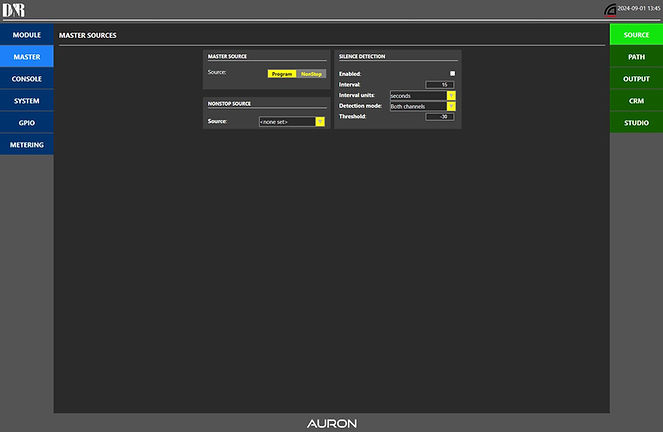
Source configuration
-
Assign inputs: Select and manage various audio sources like microphones, line inputs, and external devices.
-
Customize gain: Adjust input levels for each source to ensure optimal sound quality.
-
Source labeling: Easily name and organize your sources for quick access during live broadcasts.
Signal path setup
-
Routing paths: Define and control how audio flows through the console, from input to output.
-
Custom signal routing: Route audio to specific channels or faders, making complex signal management easy.
-
Quick adjustments: Change signal paths on the fly during live operations without interruption.
Output management
-
Main outputs: Configure the primary outputs for your broadcast, such as program and auxiliary outputs.
-
Output level control: Set and fine-tune levels for each output channel to ensure consistent audio delivery.
-
Flexible output routing: Assign different audio paths to multiple destinations (e.g., recording devices, external systems).
CRM (Control Room Monitor) configuration
-
Monitor source selection: Choose which audio feeds to monitor in the control room.
-
Volume and Mute controls: Easily adjust CRM volume levels and mute controls to avoid feedback or distractions.
-
Personal monitor mixes: Create custom monitor mixes for operators, allowing them to hear exactly what they need.
Studio monitoring
-
Studio output management: Control the audio being sent to the studio for presenters or guests.
-
Talkback function: Set up and manage talkback between the control room and studio for seamless communication.
-
Custom studio mixes: Create personalized audio mixes for the studio environment, ensuring that on-air talent hears the right content at the right levels.
5. Console configuration:

Source settings
-
Source selection: Easily choose and assign different input sources like microphones, line inputs, or external audio devices to your faders.
-
Source labeling: Customize labels for each source for better organization and faster recognition during live broadcasts.
Phantom power
-
+48V Phantom power: Enable or disable phantom power for condenser microphones that require it, directly through the web interface.
Equalizer (EQ) settings
-
3-Band EQ control: Adjust the high, mid, and low frequencies to shape the sound of each input channel to suit the voice or audio source.
-
Custom EQ profiles: Save preset EQ settings to apply them quickly across different modules or inputs.
Gain control
-
Input Gain adjustment: Set and fine-tune the gain for each input source to ensure optimal levels and prevent distortion or signal loss.
-
Real-Time feedback: Monitor the effects of your gain settings in real time, allowing you to make precise adjustments as needed.
Insert settings
-
External processing Integration: Configure insert points for connecting external audio processors (e.g., compressors, equalizers) to any channel.
-
Insert control: Toggle insert paths on or off for specific channels directly from the web interface.
Auxiliary (Aux) send
-
Aux send routing: Configure aux sends for each input channel, allowing you to send specific audio signals to external effects, monitors, or sub-mixers.
-
Flexible control: Adjust aux levels for each channel individually to create custom mixes for monitoring or effects processing.
Bus interlock settings
-
Bus interlock mode: Set up interlocking between buses to prevent accidental audio routing conflicts. For example, prevent two channels from sending to the same bus simultaneously to maintain clean signal routing.
-
Bus assignment: Define which faders or modules are linked to specific buses, ensuring a smooth workflow.
Module menu
-
Module mode configuration: Customize each fader or module’s mode to fit your workflow, whether for voice, music, or effects channels.
-
Quick access features: Enable or disable quick functions like mute, solo, or talkback for each module directly from the module menu.
Clip settings
-
Clipping alerts: Configure visual or audible clip indicators to prevent signal overload and distortion during live broadcasts.
-
Clip threshold: Adjust the sensitivity of clip detection, allowing you to define when and how clipping alerts are triggered.
6. System configurations:

Network settings
-
IP address management: Configure the console’s IP address (DHCP or static) to integrate with your network.
-
Port settings: Manage and set up network ports for remote access, data communication, and audio-over-IP functions.
-
Network status: Monitor network performance and diagnose issues through built-in network diagnostic tools.
Log settings
-
System logs: Enable or review detailed logs for system activity, including errors, user actions, and audio performance.
-
Log management: Store, export, and review logs for troubleshooting or compliance, helping track the system's history.
-
Error notifications: Configure alerts and error reports for quick identification and resolution of any system issues.
Miscellaneous (Misc) settings
-
Refresh window: Manually refresh the web interface window to ensure the most up-to-date system status is displayed.
-
Restart system: Remotely restart the AURON console directly through the web interface for quick troubleshooting or to apply updates.
-
Power down system: Safely power down the console remotely, ideal for managing the system after hours or during maintenance.
Calibration settings
-
Fader calibration: Calibrate all faders to ensure smooth, precise control, allowing for accurate audio level management.
-
Meter calibration: Adjust and fine-tune audio meters to ensure accurate input and output level monitoring.
-
Output calibration: Set output levels to ensure consistent, distortion-free broadcasting and proper signal balance.
-
Hardware calibration: Test and calibrate buttons, encoders, and other hardware components to ensure optimal functionality and responsiveness.
7. GPIO configurations:

Trigger settings
-
Define triggers: Set up GPIO triggers that activate external devices or functions, such as turning on a signal light when a microphone fader is opened.
-
Custom trigger events: Create custom events based on specific actions, such as a fader movement, button press, or system state change.
-
Real-time control: Instantly activate or deactivate connected devices through the configured triggers.
Mode configuration
-
Input mode: Configure GPIO ports as inputs to receive signals from external devices (e.g., tally lights, switches, sensors).
-
Output mode: Set GPIO ports to output mode, allowing the console to send signals to control external hardware, such as activating a relay or starting a recording.
-
Flexible mode assignment: Customize the mode for each GPIO port, giving you full control over how each input/output interacts with the broadcast console.
Type settings
-
Pulse or latch: Choose between pulse (momentary) or latch (continuous) types for each GPIO trigger, based on how you want the external device to respond.
-
Level control: Adjust the signal level for each GPIO port to ensure compatibility with connected hardware.
-
Advanced customization: Define the behavior of each GPIO type to match the specific requirements of the devices you’re controlling, offering a highly flexible and customizable setup.
8. Metering:


Quick link back to your metering screen.
AURON: API (Application Programming Interface):
The AURON offers advanced control and automation capabilities through its support for API integrations, such as Ember+ and WS-JSON.
These protocols enable seamless communication between the console and external software systems, allowing broadcasters to customize, automate, and extend the functionality of their AURON setup.

Ember+ protocol integration
Ember+ (Evolving Media Broadcast) is a widely-used open standard protocol designed for remote control and automation of broadcast equipment.
By integrating Ember+ with the AURON, you can achieve full control of the console's settings and functions remotely.
Key features of Ember+ integration:
-
Full console control:
-
Ember+ enables real-time control of AURON’s faders, input levels, and routing. Operators can adjust levels, mute channels, or modify signal routing remotely through a compatible Ember+ controller or software interface.
-
-
Customizable signal routing:
-
With Ember+, you can dynamically route audio signals between different sources and destinations on the console. This allows for complex setups, such as automatically switching between different input sources based on preset conditions.
-
-
Synchronization with broadcast systems:
-
Ember+ allows AURON to synchronize with other broadcast equipment, such as routers, audio processors, and video switchers. Through a unified control system, all devices can be controlled and monitored from a single interface.
-
-
Remote management:
-
AURON can be monitored and managed from remote locations via Ember+, providing flexibility for off-site producers and engineers. Operators can adjust settings without physical access to the console.
-
Use cases for Ember+ :
-
Automated broadcast workflows: Create preset broadcast workflows that automate fader movements, signal switching, and audio processing during live broadcasts.
-
Remote studio control: Manage multiple studio setups or remote broadcast locations from a central control room using Ember+ integration.
-
Custom interface development: Build custom user interfaces or control applications that interact with the AURON console via Ember+ for a tailored user experience.

WS-JSON Protocol Integration
WS-JSON (WebSocket-JSON) is another protocol supported by the AURON, providing a flexible and lightweight communication interface through WebSockets using JSON data structures.
WS-JSON is ideal for real-time communication between the console and web-based applications or other external systems.
Key features of WS-JSON integration:
-
Real-time control and feedback:
-
WS-JSON allows for instant, bi-directional communication between AURON and external applications. You can send control commands to the console and receive real-time feedback, such as fader positions, input levels, and other status indicators.
-
-
Web-based application integration:
-
The WS-JSON protocol makes it easy to build custom web applications that interact with the AURON system. This allows for remote control interfaces accessible via any web browser, providing flexibility for broadcasters working in distributed environments.
-
-
Streamlined communication:
-
By using WebSockets, WS-JSON ensures low-latency communication, ideal for live broadcast scenarios where timing is critical. Data exchanged through JSON is lightweight, making it efficient for real-time updates without heavy bandwidth consumption.
-
-
Custom automation:
-
You can build custom automation systems using WS-JSON to trigger specific actions on the AURON console, such as adjusting audio levels, switching inputs, or starting recordings, based on external events or triggers from other systems.
-
Use cases for WS-JSON:
-
Remote web-based control panels: Develop browser-based control panels for remote producers or engineers to manage AURON’s input and output channels.
-
Real-time monitoring dashboards: Create real-time dashboards that display the status of the console, including live metering and error reporting, for quick oversight of ongoing broadcasts.
-
Third-party application Integration: Integrate AURON with third-party broadcast management systems, such as automation software, playlist schedulers, or logging systems, using WS-JSON to control the console remotely.
beyond your thoughts
AURON: options
AURON offers you, in addition to the standard functions and possibilities that you can find on this new console, also many extra options that will make the experience of this mixer even more pleasant in practice.
These extra options give you the opportunity to configurated your AURON yourself according to the technical needs that exist in your studio.
Choose your module:
Whether you're working with traditional audio sources or digital/networked inputs, the AURON has you covered.
Select between the Mic / Line Module for classic audio connections or the USB / VoIP Module for digital and networked sources.
Choose your slot:
The AURON’s dual card slots provide a wide range of I/O options, including WPC/Telco combi (Wireless Phone Channel / POTS), AES input (available soon), RIAA preamp, and Multichannel Dante (8 channel stereo).
Choose your fader:
Each channel features smooth K-Alps faders, with an optional upgrade to motorized faders for those who demand precise audio control.
Choose your units:
For most setups, a single Master module and a 10-channel fader unit are all you need.
Need more channels? Simply daisy-chain additional fader units for expanded capabilities.
Choose your breakout panel:
The AURON uses the industry-standard RJ45 connectors with STP (Shielded Twisted Pair) cables, ensuring a reliable and interference-free connection to I/O racks.
Our proven breakout system, with balanced ¼” Jacks and XLR connectors on the front and shielded RJ45 connectors on the back, makes connecting your digital audio components easy.
Choose your external devices:
For an even more integrated setup, consider adding our On-Air Light and Studio Remote unit, designed to seamlessly connect with and enhance your AURON mixer.
AURON: breakout panel
When it comes to interfacing digital audio components to I/O racks, the defacto standard is the use of RJ45 connectors with STP (Shielded Twisted Pair) cable.
At D&R, we have successfully employed this breakout system in our earlier consoles, and it continues to be the preferred choice for seamless connectivity.
Our rack-mounted interface units feature balanced ¼” Jacks and/or XLR connectors on the front panel, while shielded RJ45 connectors on the back panel ensure reliable connections to the I/O rack.

Line output XLR breakout panel, article number: 60882048
With the following features:
-
12 balanced line out XLRs (male): Connect up to 12 line output devices using male XLR connectors.
-
12 remote jacks: Expand your connectivity options with 12 remote jacks.
AURON: external devices
On-Air LED light unit:
Upgrade your broadcasting setup with our perfectly matched ON-AIR light designed for all our mixers.
Featuring high-intensity red LEDs, our ON-AIR light ensures visibility and reliability without the need for lamp replacements.
Simply connect one stereo cable (wired tip/ring) from the MIC-ON connector on the back of your console directly to the barrier strip inside the ON-AIR light.

Available in models: ON-AIR / RECORDING / PHONE
Studio remote unit:
Introducing the Studio Remote, the ultimate solution for your communication needs between the studio and the presenter's area.
Designed to serve as the remote and communication interface between your mixing console and announcers or guests, the Studio Remote is the perfect solution for headphone amplification and communication button needs.
The Studio Remote ensures seamless communication and control for your broadcasting setup.









